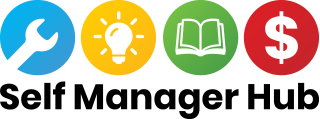Self Management Starter Kit | Before you start
| Free resource | News | Getting Started
| Article
| Before you start
| Free resource | News | Getting Started
| Article
Information and resources to help you self manage your NDIS plan.
- NDIS Self Management Guide
- NDIS words – what they mean
- Self Management Checklist
- Computer skills and access to the internet
- Setting up a bank account for self management
- Setting up a MyGov account
- Self Managing for more than one person
- NDIS MyPlace Portal
- Support categories and Budgets
- What Can I use my NDIS funding on?
- How much should I pay for supports?
- How do I pay for support?
- Budgeting
- Recording keeping
- Directly engaging your own support workers
- The Self Manager Hub
1. NDIS Self Management Guide
Please look at the NDIS resources on Self Management before you start self managing your plan. The NDIS Guide to Self Management has lots of great information to help you self manage your NDIS plan. This is the best place to start.
2. NDIS words and what they mean
3. Self Management Checklist
Are you just thinking about self managing your NDIS plan but not sure what you need to know and how to do it?
When you self manage there are some things you need to be able to do. Click HERE to see the Self Manager Hub Checklist. It is okay if you can’t do everything. You can get help. The Self Manager Hub is here to assist you in finding the help you need.
4. Computer skills and access to the internet
To self manage your NDIS plan you will need to:
- have access to a computer, tablet or smart phone
- have access to the internet
The Self Manger Hub has information about improving your computer skills and ideas on access to the internet. Click HERE for more.
5. Setting Up a Bank Account for Self Management
You should set up a separate bank account for all your NDIS transactions. It will make it easier for you to see what money is coming in and what payments are going out. NDIS funding will only be paid into an account that is managed by the person responsible for self-managing the supports.
To find a bank account that doesn’t charge fees, click: Choice Top Fee-Free Bank Accounts
For more information from the Self Manager Hub about bank accounts, click HERE.
6. Setting up a MyGov account
To use the NDIS MyPlace Portal you will need a MyGov account.
You may already have a MyGov account for Centrelink, Medicare or the Australian Tax Office. If you already have a MyGov account you do not need to do anything. You can use the MyGov account you already have.
If you do not already have a MyGov account, click MyGov Help for instructions on how to set up a MyGov Account.
Click this link for a video showing you how to create a MyGov account.
7. Self Managing for more than one person
Some families have more than one person who is an NDIS participant. This might mean you are self managing and are a plan nominee for more than one person – your children, yourself or other family members.
It is usually best to have an individual NDIS bank account for each person.
To access the NDIS for more than one person, you will first need to ‘delink’ NDIS from your MyGov account, and ask the NDIS for a NEW activation code. You will need to be very careful to ask for a new activation code that connects each of the people that you are nominee for. If you do not first ‘delink’ your current NDIS portal from MyGov, the new activation code will not work.
8. NDIS MyPlace Portal
You will need to use the NDIS MyPlace Portal to check your budgets, make payment requests and look at your plan.
Activation code for the first time you log into the NDIS MyPlace portal
You can request an activation code from the NDIA by calling 1800 800 110. Your LAC or planner can also give you your activation code.
Your activation code is temporary and will expire after 10 days. If you lose your code or it expires, you can contact the NDIA and request a new code. You will then be required to input your activation code. The activation code is only required the first time you login to the portal. Once you have activated your NDIS portal, you do not need to do this again.
To learn how to use the NDIS MyPlacePortal
The NDIA has created written information on How to use the My PlacePortal.
Uniting LAC’s have really good step by step instruction videos on the using the portal in English and Community Languages (Mandarin, Tamil, Turkish, Arabic, Korean and Hindi).
To understand and to learn how to navigate the NDIS portal, click here to watch the Uniting LAC videos in English and community languages.
My Contact Details
My Contact Details is a tile in the MyPlace Portal where you can manage your personal information. You can update contact details, address and bank details.
When you first go into the portal, please check your contact details and bank details. You may need to add bank account details for you specific NDIS bank account. For written instruction from the NDIA on managing contact info, click here.
Make a payment request
NDIS MyPlace Portal tips and tricks
What is the best browser to use when accessing the MyPlace Portal?
Internet Explorer, Microsoft Edge, Chrome, Safari and Firefox are the most compatible with the MyPlace portals. Download these browsers so that you can use all the functionality of the MyPlace portal.
I have tried to go into the portal but it will not work or I am getting a error message
From time to time, there are disruption to the portal. Sometimes there is work being done on the portal or there is high demand on the portal or MyGov. Wait a few hours and try again.
The Self Manager Hub has creates some quick and easy step by step guides to help you Find your plan, make a payment request and cancel payment request. Click HERE for step by step guides.
Find my plan
The Self Manager Hub has put together step by step instructions on finding your plan in the portal. Click HERE
Cancel payment request
It is easy to make a mistake while making a payment request. Fortunately, it is very easy to fix mistakes by cancelling the request. The Self Manager Hub has put together step by step instructions on cancelling a Payment. Click HERE
9. Support categories and budgets
When you self manage your NDIS plan you have lots of flexibility in using your funds. But you also need to understand what you can use funding for in each support category. The Self Manager Hub has pulled together information on support categories.
Information on support categories in easy English (not complete yet).
10. What can I use my NDIS funding on?
Please look at page 8 of the NDIS Guide to Self Management. Here you will find a list of questions that will help you decide how you can use your NDIS funds.
11. How much should I pay for supports?
As a self manager you can negotiate with your providers how much you pay for your support. You can pay more for a superior service or negotiate less and get more ‘bang for your buck’.
One of the benefits to self-managing is being able to be creative when it comes to meeting your needs and funding supports that help you work towards your goals. You may find some supports you have chosen don’t come in the form of a support worker or provider, and that is fine. The supports you use still need to be related to your disability and included in your plan. Consider the following when deciding on how much to pay for a support:
- Value-for-money: Is the cost of the support reasonable when you think about the benefit you will get?
- Quality: Is the quality of the support high and will it help you achieve your goals?
- Quantity: How much support will you need for the length of your plan?
- Budget: How much funding do you have available in your NDIS plan, and can you afford the amount of support you need within your budget?
(From the NDIS Guide to Self Management page 10-11).
The NDIA Price Guide may also be helpful when you are working out what you are willing to pay for a support. The NDIS Price Guide is available on the NDIS website and is updated each year on 1 July.
12. How do I pay for support?
Once you’ve arranged your supports and providers you will be responsible for paying for them using your NDIS funding.
There are two options to pay for your supports with your NDIS funding:
1. Make a Payment Request and then pay your provider:
Once you receive an account, invoice or timesheet from your provider, make a Payment Request. This can be done online using the MyPlace portal. Money from your NDIS plan budget will be paid into your nominated bank account within 24 to 48 hours. You can then pay your provider.
2. Pay your provider and then make a Payment Request:
Once you receive your support, pay your provider using your own money and get a receipt. Make a Payment Request to have the money from your NDIS plan budget paid into your nominated bank account. You will be reimbursed within 24 to 48 hours.
(This information on paying for support is from the NDIS Guide to Self Management page 12).
13. Budgeting
You are responsible for keeping within your NDIS budget. Your plan might last a year (or some people have a two-year plan) and you have to make the funds last. It can be especially tricky if you have a few providers using the same category of funding.
When you get your new plan you can decide how much funding you will allocate to each provider. This can be written into a service agreement along with cost of service and other terms and conditions.
Click here for ‘Service Agreements – A guide for NDIS participants engaging with providers’.
In the MyPlace portal you can view your budget as a pie chart and graphs to track your spending.
My Plan Tracker and Ability 8 are tools to assist in budgeting. These are fee for service and you can claim this from your core funds.
14. Recording keeping
Record keeping is an important responsibility when you self manage your NDIS funding. You need to be able to show the NDIA how you have spent your NDIS funds. Every payment request should have an invoice or receipt showing what your funds were spent on.
There are lots of different ways to keep records. You need to find the way that works easiest for you.
For example:
- Paper based system. A file that holds your invoices and receipts with the date you claimed from the NDIS portal and NDIS claim number. You could get a date stamp to quickly date your invoices.
- Computer files. Save invoices and receipts in a file with the date you claimed from NDIS
- Spreadsheets. Save invoice and receipt details on spreadsheets with claim date and claim number recorded
- Cloud storage. Save invoice and receipt details in cloud storage.
- You can upload your invoices and receipts to the MyPlace Portal. Please do not rely on the portal to store your records. You may not be able to retrieve the documents you have uploaded to the portal.
For a Self Manager Hub example for using Google Spreadsheet, click HERE (coming soon).
For a Self Manager Hub example using Outlook Calendar, click HERE. coming soon
Self Manager Hub: What happens in an audit?
If you use a paper filing system, please make copies of any shop receipts (thermal printed receipts) as these fade quickly over a short period of time. For more information, please see this article from Choice.
15. Directly engaging your own support workers
If you want to do you want to directly engage your support workers, do you understand your legal obligations?
There are specific rules that you should understand about employing workers or hiring contractors. For information on employees and contractors look at the following:
- Australian Tax Office
- Fair Work Ombudsman
- Your State based Workers Compensation information on employees and contractors.
- Safe Work Australia and safe work in your state
- Information from NDIA on directly engaging your own staff
- WA Individualised Services has created a good resource to help people when hiring their own workers – Be a Boss
You can also search the Self Manager Hub for more information.
16. The Self Manager Hub
We hope this blog has helped you think about self management and getting started.
The Self Manager Hub has over 450 resources to help you self manage your plan. If you are looking for something and cannot find it, please let us know.